Making a Prediction through Capswan App
We've prepared a short step-by-step guide to help you make your first prediction through the Capswan App.
Making a Prediction
1. Go to https://of.capswan.app/function/arm/
2. Click "Make a Prediction"

3. Fill in the information and click the "Submit Prediction" button.
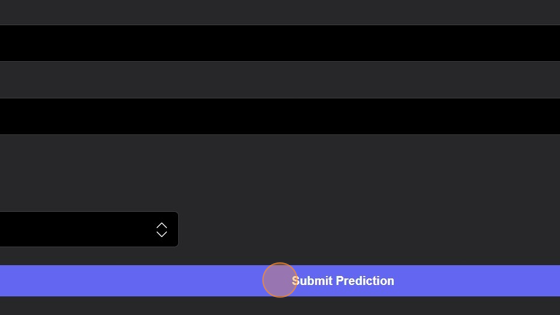
4. Tick the "Text Only" field to fill in with the template.

5. If you want to be specific, fill out the information manually and keep the "Text Only" box unchecked.
6. If you want to track across 2 assets, tick the "Cross Asset Prediction" box.

7. Enter the second asset.

8. You can predict the direction of the trade from the "Direction" box.

9. Enter the price target for your prediction.

10. To be more specific with the prediction, tick the "Specify Invalidation Price" box.

11. Enter the trade invalidation price for your prediction.

12. Set the target date for your prediction in the "Expiration (GMT)" field.

13. To speciify the timeframe further, tick the "Specify Start Date" box.

14. Select your prediction start date in the "Start (GMT)" field.

15. Here, you can change the confidence score based on how confident you are about a trade idea .

16. Add more information about your prediction in the "Comment" section.

17. All predictions are set to private predictions by default. To change this, untick the "Private" box.
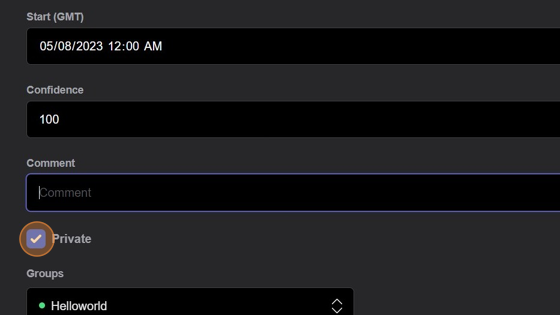
18. The prediction will be made public and visible for others to view once you untick the "Private" box.

19. You can choose to publish the prediction in any group you are a part of. Simply click the box under "Groups" and select the group you would like.

20. Once you have selected a group, it will be shown under the select box. If you change your mind and decide not to publish to a group, you can click "x".

21. Once you've filled out all the information, click "Submit Prediction".
